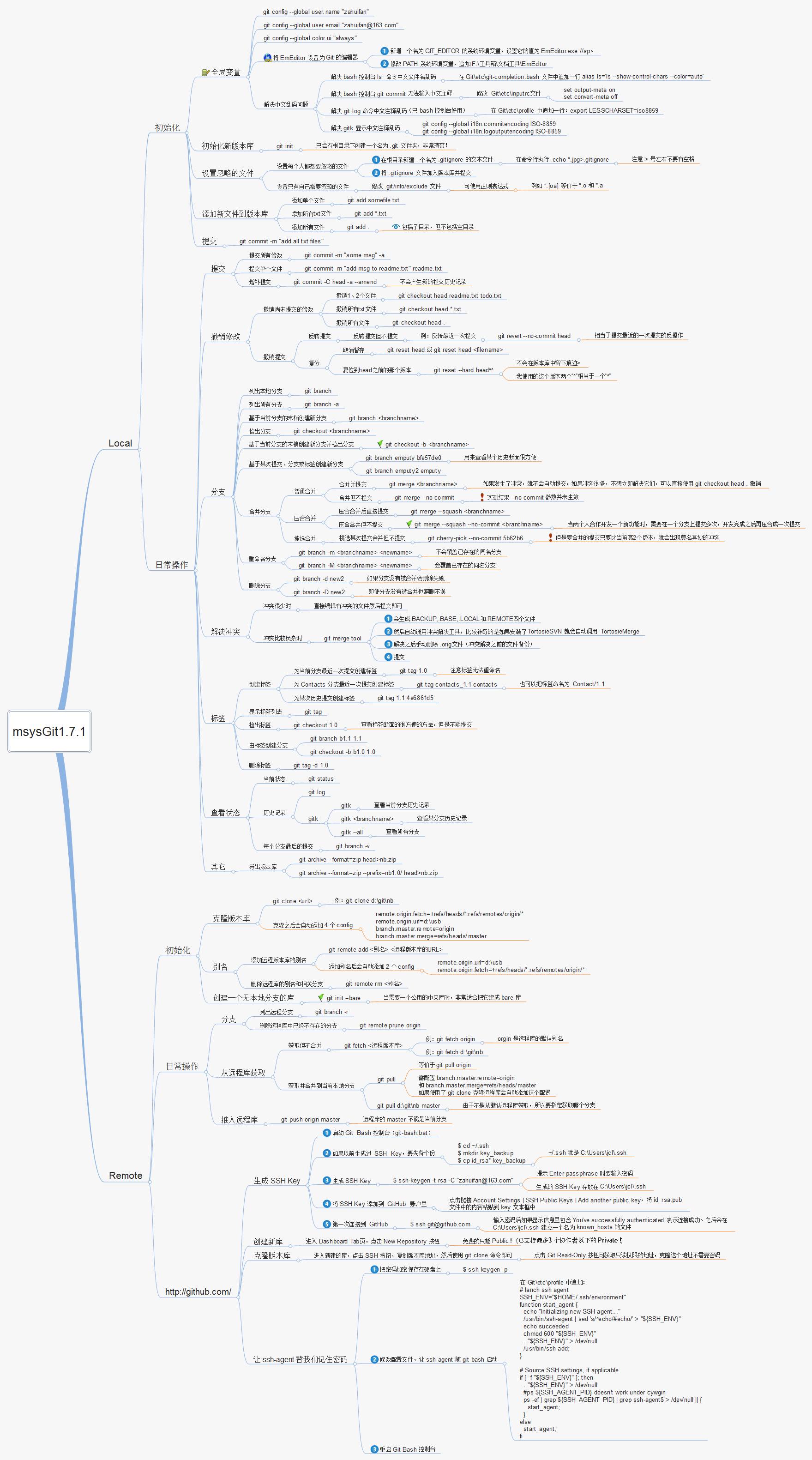Git是一个 “分布式版本管理工具”,简单的理解版本管理工具:大家在写东西的时候都用过 “回撤” 这个功能,但是回撤只能回撤几步,假如想要找回我三天之前的修改,光用 “回撤” 是找不回来的。而 “版本管理工具” 能记录每次的修改,只要提交到版本仓库,你就可以找到之前任何时刻的状态(文本状态)。
下面的内容就是列举了常用的 Git 命令和一些小技巧,可以通过 “页面内查找” 的方式进行快速查询:Ctrl/Command+f。
开卷必读 如果之前未使用过 Git,可以学习 Git 小白教程 入门
一定要先测试命令的效果后 ,再用于工作环境中,以防造成不能弥补的后果!到时候别拿着砍刀来找我 所有的命令都在git version 2.7.4 (Apple Git-66)下测试通过
统一概念:
工作区:改动(增删文件和内容)
暂存区:输入命令:git add 改动的文件名,此次改动就放到了 ‘暂存区’
本地仓库(简称:本地):输入命令:git commit 此次修改的描述,此次改动就放到了 ’本地仓库’,每个 commit,我叫它为一个 ‘版本’。
远程仓库(简称:远程):输入命令:git push 远程仓库,此次改动就放到了 ‘远程仓库’(GitHub 等)
commit-id:输出命令:git log,最上面那行 commit xxxxxx,后面的字符串就是 commit-id
如果喜欢这个项目,欢迎 Star、提交 Pr、反馈问题 😊
目录
展示帮助信息 The command output as below:
1 2 3 4 5 6 7 8 9 10 11 12 13 14 15 16 17 18 19 The common Git guides are:cli Git command-line interface and conventionstutorial A Git core tutorial for developersfor CVS usersset of commands for Everyday Gitby Gitfor Gittutorial A tutorial introduction to Gittutorial -2 A tutorial introduction to Git: part two An overview of recommended workflows with Githelp -a' and 'git help -g ' list available subcommands and some concept guides. See 'git help <command>' or 'git help <concept>' to read about a specific subcommand or concept.
回到远程仓库的状态 抛弃本地所有的修改,回到远程仓库的状态。
1 git fetch --all && git reset --hard origin/master
重设第一个 commit 也就是把所有的改动都重新放回工作区,并清空所有的 commit ,这样就可以重新提交第一个 commit 了
查看冲突文件列表 展示工作区的冲突文件列表
1 git diff --name-only --diff-filter=U
展示工作区和暂存区的不同 输出工作区 和暂存区 的 different (不同)。
还可以展示本地仓库中任意两个 commit 之间的文件变动:
1 git diff <commit-id> <commit-id>
展示暂存区和最近版本的不同 输出暂存区 和本地最近的版本 (commit) 的 different (不同)。
展示暂存区、工作区和最近版本的不同 输出工作区 、暂存区 和本地最近的版本 (commit) 的 different (不同)。
快速切换到上一个分支 删除已经合并到 master 的分支 1 git branch --merged master | grep -v '^\*\| master' | xargs -n 1 git branch -d
展示本地分支关联远程仓库的情况 关联远程分支 关联之后,git branch -vv 就可以展示关联的远程分支名了,同时推送到远程仓库直接:git push,不需要指定远程仓库了。
1 git branch -u origin/mybranch
或者在 push 时加上 -u 参数
1 git push origin/mybranch -u
列出所有远程分支 -r 参数相当于:remote
列出本地和远程分支 -a 参数相当于:all
查看远程分支和本地分支的对应关系 远程删除了分支本地也想删除 创建并切换到本地分支 1 git checkout -b <branch-name>
从远程分支中创建并切换到本地分支 1 git checkout -b <branch-name> origin/<branch-name>
删除本地分支 1 git branch -d <local-branchname>
删除远程分支 1 git push origin --delete <remote-branchname>
或者
1 git push origin :<remote-branchname>
重命名本地分支 1 git branch -m <new-branch-name>
查看标签 展示当前分支的最近的 tag
1 git describe --tags --abbrev=0
查看标签详细信息 本地创建标签 1 git tag <version-number>
默认 tag 是打在最近的一次 commit 上,如果需要指定 commit 打 tag:
1 $ git tag -a <version-number> -m "v1.0 发布(描述)" <commit-id>
推送标签到远程仓库 首先要保证本地创建好了标签才可以推送标签到远程仓库:
1 git push origin <local-version-number>
一次性推送所有标签,同步到远程仓库:
删除本地标签 删除远程标签 1 git push origin --delete tag <tagname>
切回到某个标签 一般上线之前都会打 tag,就是为了防止上线后出现问题,方便快速回退到上一版本。下面的命令是回到某一标签下的状态:
1 git checkout -b branch_name tag_name
放弃工作区的修改 1 git checkout <file-name>
放弃所有修改:
恢复删除的文件 1 2 3 git rev-list -n 1 HEAD -- <file_path>
以新增一个 commit 的方式还原某一个 commit 的修改 回到某个 commit 的状态,并删除后面的 commit 和 revert 的区别:reset 命令会抹去某个 commit id 之后的所有 commit
1 2 3 4 5 6 7 git reset <commit-id>
修改上一个 commit 的描述 如果暂存区有改动,同时也会将暂存区的改动提交到上一个 commit
查看 commit 历史 查看某段代码是谁写的 blame 的意思为‘责怪’,你懂的。
显示本地更新过 HEAD 的 git 命令记录 每次更新了 HEAD 的 git 命令比如 commit、amend、cherry-pick、reset、revert 等都会被记录下来(不限分支),就像 shell 的 history 一样。
修改作者名 1 git commit --amend --author='Author Name <email@address.com>'
修改远程仓库的 url 1 git remote set-url origin <URL>
增加远程仓库 1 git remote add origin <remote-url>
列出所有远程仓库 查看两个星期内的改动 1 git whatchanged --since='2 weeks ago'
把 A 分支的某一个 commit,放到 B 分支上 这个过程需要 cherry-pick 命令,参考
1 git checkout <branch-name> && git cherry-pick <commit-id>
给 git 命令起别名 简化命令
1 2 3 4 5 git config --global alias .<handle> <command >
存储当前的修改,但不用提交 commit 详解可以参考廖雪峰老师的 git 教程
保存当前状态,包括 untracked 的文件 untracked 文件:新建的文件
展示所有 stashes 回到某个 stash 的状态 1 git stash apply <stash@{n}>
回到最后一个 stash 的状态,并删除这个 stash 删除所有的 stash 从 stash 中拿出某个文件的修改 1 git checkout <stash@{n}> -- <file-path>
展示所有 tracked 的文件 展示所有 untracked 的文件 展示所有忽略的文件 1 git ls-files --others -i --exclude-standard
强制删除 untracked 的文件 可以用来删除新建的文件。如果不指定文件文件名,则清空所有工作的 untracked 文件。clean 命令,注意两点 :
clean 后,删除的文件无法找回
不会影响 tracked 的文件的改动,只会删除 untracked 的文件
1 git clean <file-name> -f
强制删除 untracked 的目录 可以用来删除新建的目录,注意 :这个命令也可以用来删除 untracked 的文件。详情见上一条
1 git clean <directory-name> -df
展示简化的 commit 历史 1 git log --pretty=oneline --graph --decorate --all
把某一个分支到导出成一个文件 1 git bundle create <file> <branch-name>
从包中导入分支 新建一个分支,分支内容就是上面 git bundle create 命令导出的内容
1 git clone repo.bundle <repo-dir> -b <branch-name>
执行 rebase 之前自动 stash 从远程仓库根据 ID,拉下某一状态,到本地分支 1 git fetch origin pull/<id >/head:<branch-name>
详细展示一行中的修改 清除 gitignore 文件中记录的文件 展示所有 alias 和 configs 注意: config 分为:当前目录(local)和全局(golbal)的 config,默认为当前目录的 config
1 2 git config --local --list (当前目录)
展示忽略的文件 commit 历史中显示 Branch1 有的,但是 Branch2 没有 commit 1 git log Branch1 ^Branch2
在 commit log 中显示 GPG 签名 1 git log --show-signature
删除全局设置 1 git config --global --unset <entry-name>
新建并切换到新分支上,同时这个分支没有任何 commit 相当于保存修改,但是重写 commit 历史
1 git checkout --orphan <branch-name>
展示任意分支某一文件的内容 1 git show <branch-name>:<file-name>
clone 下来指定的单一分支 1 git clone -b <branch-name> --single-branch https://github.com/user/repo.git
clone 最新一次提交 只会 clone 最近一次提交,将减少 clone 时间
1 git clone --depth=1 https://github.com/user/repo.git
忽略某个文件的改动 关闭 track 指定文件的改动,也就是 Git 将不会在记录这个文件的改动
1 git update-index --assume-unchanged path/to/file
恢复 track 指定文件的改动
1 git update-index --no-assume-unchanged path/to/file
忽略文件的权限变化 不再将文件的权限变化视作改动
1 git config core.fileMode false
以最后提交的顺序列出所有 Git 分支 最新的放在最上面
1 git for-each-ref --sort =-committerdate --format='%(refname:short)' refs/heads/
在 commit log 中查找相关内容 通过 grep 查找,given-text:所需要查找的字段
1 git log --all --grep='<given-text>'
把暂存区的指定 file 放到工作区中 不添加参数,默认是 -mixed
强制推送 1 git push -f <remote-name> <branch-name>
git 配置 http 和 socks 代理 1 2 3 git config --global https.proxy 'http://127.0.0.1:8001' 'http://127.0.0.1:8001' "127.0.0.1:1080"
git 配置 ssh 代理 1 2 3 4 5 6 $ cat ~/.ssh/config
一图详解
优雅的提交Commit信息 使用Angular团队提交规范
主要有以下组成
标题行: 必填, 描述主要修改类型和内容
主题内容: 描述为什么修改, 做了什么样的修改, 以及开发的思路等等
页脚注释: 放 Breaking Changes 或 Closed Issues
常用的修改项
type: commit 的类型
feat: 新特性
fix: 修改问题
refactor: 代码重构
docs: 文档修改
style: 代码格式修改, 注意不是 css 修改
test: 测试用例修改
chore: 其他修改, 比如构建流程, 依赖管理.
scope: commit 影响的范围, 比如: route, component, utils, build…
subject: commit 的概述
body: commit 具体修改内容, 可以分为多行
footer: 一些备注, 通常是 BREAKING CHANGE 或修复的 bug 的链接.
使用Commitizen代替 git commit 可以使用cz-cli 工具代替 git commit
全局安装
1 2 3 npm install -g commitizen cz-conventional-changelog
全局安装后使用 git cz 代替 git commit就可以了,如下图
Fork地址